安装及注册ANKI
使用本网站的ANKI导出工具
目前(截至2021年10月30日)本网站已经开通名词解释、专业英语单词的导出服务,可以前往导出工具自行选择对应内容进行导出。 导出格式为CSV格式,可以使用excel编辑或者直接导入至anki。下提供CSV的格式以便导入ANKI。
名词解释CSV文件的格式
- 第一列:单词名称
- 第二列:中文释义
- 第三列:英文名称
- 第四列:更多释义
专业英语单词的CSV文件格式
- 第一列:单词名
- 第二列:中文名称
- 第三列:发音
- 第四列:英文释义
- 第五列:单词来源
将导出工具生成的CSV导出到ANKI中
卡组设置
以下步骤建议在电脑上进行
【第一步:添加笔记类型】
进入电脑版ANKI,依次点击:①工具 --> ②管理笔记类型 --> ③点击[添加]按钮 --> ④在弹出的页面中随意选中一个项目后,点击[OK] --> ⑤在弹出的页面中重命名该卡组(名称可以随意但是请记住这个名词)
至此,卡组创建已经完成!
【第二步:设置笔记字段】
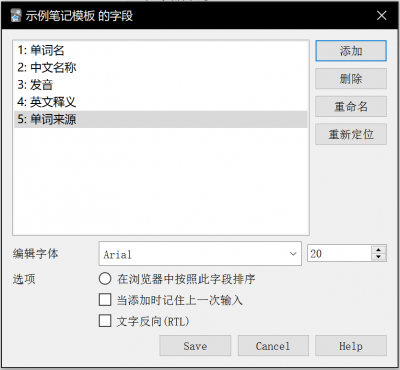
①选中在上一步中创建的卡组 --> ②点击右侧的[字段...]按钮 --> ③在弹出的页面中进行字段设置
【如果要制作名词解释卡组】
在弹出的页面中按以下顺序添加或重命名字段:
- 单词名称
- 中文释义
- 英文名称
- 更多释义
【如果要制作专业英语单词卡组】
在弹出的页面中按以下顺序添加或重命名字段:
- 单词名
- 中文名称
- 发音
- 英文释义
- 单词来源
【第三步:设置卡组卡片】
①选中在上一步中创建的卡组 --> ②点击右侧的[卡片...]按钮 --> ③在弹出的页面中进行卡片设置
【如果要制作名词解释卡组】
在“正面模板”中复制粘贴以下内容:
<div class="word_entries_container">
<div style="margin:5px;">
<p class="word_name">{{单词名称}} </p>
<hr>
<div id="blur" style="margin-top:5px">
<h4 style="text-align:left;margin-left:25px">释义</h4>
<p class="word_defination">{{中文释义}}</p>
<h4 style="text-align:left;margin-left:25px">更多解释</h4>
<p class="word_defination">{{更多释义}}</p>
<div>
<div style="height:10px;"></div>
</div>
</div>
在“背面模板”中复制粘贴以下内容:
<div class="word_entries_container">
<div style="margin:5px;">
<p class="word_name">{{单词名称}} {{英文名称}}</p>
<hr>
<div style="margin-top:5px">
<a href="http://www.wmuwiki.com/dic/专业英语单词:{{{正面}}"><font size=2px>翻译有误?点击进入网页更正!</font></a>
<h4 style="text-align:left;margin-left:25px">释义</h4>
<p class="word_defination">{{中文释义}}</p>
<h4 style="text-align:left;margin-left:25px">更多解释</h4>
<p class="word_defination">{{更多释义}}</p>
<div>
<div style="height:10px;"></div>
</div>
</div>
在“样式”中复制粘贴以下内容:
.card {
font-family: arial;
font-size: 28px;
color: black;
background-color: white;
}
article, aside, blockquote, body, button, code, dd, details, div, dl, dt, fieldset, figcaption, figure, footer, form, h1, h2, h3, h4, h5, h6, header, hgroup, hr, input, legend, li, menu, nav, ol, p, pre, section, td, textarea, th, ul {
margin: 0;
padding: 0;
}
.word_entries_container{
margin:10px;
margin-top:5%;
background-color: #f4f4f4;
border-radius:10px;
}
.word_entries_container h3 {
display: block;
font-size: 1.17em;
margin-block-start: 1em;
margin-block-end: 1em;
margin-inline-start: 0px;
margin-inline-end: 0px;
font-weight: bold;
}
.word_name{
text-align:center;
margin: 0 0 5px;
color: #333;
font-size: 28px;
font-weight: 700;
word-break: break-word;
}
.word_defination{
color: #555;
font-size: 16px;
text-align:left;
margin-left:40px;
}
.word_defination p {
display: block;
margin-block-start: 1em;
margin-block-end: 1em;
margin-inline-start: 0px;
margin-inline-end: 0px;
}
ol, ul {
list-style: none;
}
.word_source{
display: inline-block;
font-size: 10px;
margin-left: 10px;
}
#blur{
-webkit-filter:blur(8px);
}
完成!
【如果要制作专业英语卡组】
在“正面模板”中复制粘贴以下内容:
<div class="word_entries_container">
<div style="margin:5px;">
<p class="word_name">{{单词名}} </p>
<hr>
<div id="blur" style="margin-top:5px">
<h6 style="text-align:left;margin-left:25px">发音:{{发音}}</h6>
<h6 style="text-align:left;margin-left:25px">释义</h6>
<p class="word_defination">{{英文释义}}</p>
<div>
<div style="height:10px;"></div>
</div>
</div>
在“背面模板”中复制粘贴以下内容:
<div class="word_entries_container">
<div style="margin:5px;">
<p class="word_name">{{单词名}} {{中文名称}}</p>
<hr>
<div style="margin-top:5px">
<a href="http://www.wmuwiki.com/dic/专业英语单词:{{{单词名}}"><font size=2px>翻译有误?点击进入网页更正!</font></a>
<p style="text-align:center;"><font size=2px>{{来源}}</font></p>
<h6 style="text-align:left;margin-left:25px">发音:{{发音}}</h6>
<h6 style="text-align:left;margin-left:25px">释义</h6>
<p class="word_defination" style="margin-left:30px">{{英文释义}}</p>
<div>
<div style="height:10px;"></div>
</div>
</div>
在“样式”中复制粘贴以下内容:
.card {
font-family: arial;
font-size: 28px;
color: black;
background-color: white;
}
article, aside, blockquote, body, button, code, dd, details, div, dl, dt, fieldset, figcaption, figure, footer, form, h1, h2, h3, h4, h5, h6, header, hgroup, hr, input, legend, li, menu, nav, ol, p, pre, section, td, textarea, th, ul {
margin: 0;
padding: 0;
}
.word_entries_container{
margin:10px;
margin-top:5%;
background-color: #f4f4f4;
border-radius:10px;
}
.word_entries_container h3 {
display: block;
font-size: 1.17em;
margin-block-start: 1em;
margin-block-end: 1em;
margin-inline-start: 0px;
margin-inline-end: 0px;
font-weight: bold;
}
.word_name{
text-align:center;
margin: 0 0 5px;
color: #333;
font-size: 28px;
font-weight: 700;
word-break: break-word;
}
.word_defination{
color: #555;
font-size: 16px;
text-align:left;
margin-left:40px;
}
.word_defination p {
display: block;
margin-block-start: 1em;
margin-block-end: 1em;
margin-inline-start: 0px;
margin-inline-end: 0px;
}
ol, ul {
list-style: none;
}
.word_source{
display: inline-block;
font-size: 10px;
margin-left: 10px;
}
#blur{
-webkit-filter:blur(8px);
}
完成!
至此,您已经完成了基本设置,接下来,您只需要导入下载的CSV文件即可!
导入选项
①回到ANKI电脑版主页面 --> ② 点击页面下方的"导入文件"按钮 --> ③ 选择下载好的CSV文件
接下来的操作很重要!
④在弹出的页面中,【类型】选择上文中您创建的卡组模板;【牌组】可以点击以后创建一个新牌组或者选择一个现有的牌组;务必勾选【允许在字段中使用HTML代码】
⑤如果您没有更改过字段顺序,直接点击【导入】按钮开始导入即可
导入成功!
至此您已经完成了导入的全部操作!
